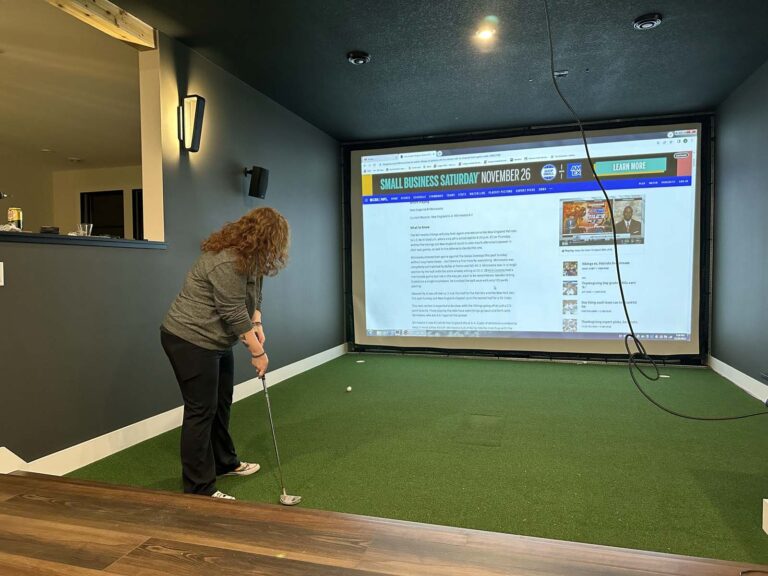The SkyTrak Plus launch monitor is an essential tool for any golfer looking to improve their game from the comfort of home.
Whether you’re practicing your swing or setting up a home golf simulator, getting your SkyTrak Plus up and running is straightforward.
In this guide, we’ll walk you through 7 easy steps to ensure you’re ready to start tracking your shots and improving your game.
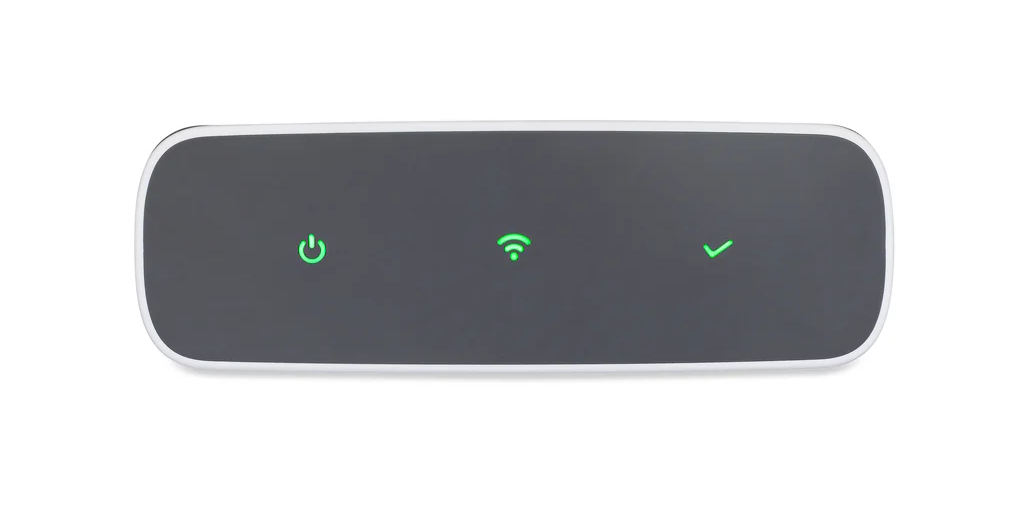
Step 1: Charge Your SkyTrak Plus
Before you start anything, make sure your SkyTrak Plus is fully charged. This step is crucial to avoid any interruptions during setup or use.
- First charge: The device can take up to 6 hours to charge completely, so it’s best to let it charge overnight if possible.
- Charging equipment: Use the charger and USB cable included with the device. Once fully charged, you’re ready to move on to the next step.
Step 2: Download and Install the SkyTrak App
The next step is to download the SkyTrak app. This app will serve as your control center for managing your device, viewing data, and using simulation software.
- Where to download: The SkyTrak app is available on the Apple App Store, Google Play Store, or for download on PC.
- Account setup: Once the app is installed, create an account or log in if you already have one.
- Note: If you’ve upgraded from the original SkyTrak, make sure your app is updated to version 4.4 or later to be compatible with SkyTrak Plus.
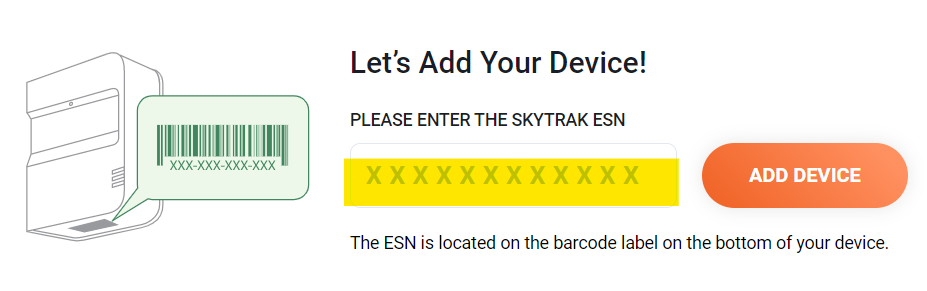
Step 3: Register Your Device
To fully unlock all the features of your SkyTrak Plus, you’ll need to register it with your SkyTrak account.
- How to register: In the SkyTrak app, go to the My Devices section and enter the ESN (serial number) located under the barcode on the bottom of your SkyTrak Plus.
- Benefits of registration: Registering your device syncs your licenses and memberships, giving you access to the full range of SkyTrak Plus features and updates.
Step 4: Connect Your SkyTrak Plus to Wi-Fi
There are several ways to connect your SkyTrak Plus, but the most common and simplest method is Direct Mode.
- How to connect:
- Turn on your SkyTrak Plus.
- Go to the Wi-Fi settings on your mobile device or computer and select the network labeled “STPLUS_XXXXXXXX”. The default password is “skytrakplus”.
- What to expect: You might see a message saying “no internet connection”, which is normal in Direct Mode. Once connected, open the SkyTrak app, and your device will pair automatically.

Step 5: Prepare Your Space
Now that your SkyTrak Plus is connected, it’s time to set up your hitting area.
- Level surface: Place your SkyTrak Plus on a flat surface at the same level as your hitting mat or tee.
- Alignment: Ensure the unit is parallel to your intended line of play. You can use alignment sticks or visual guides to make sure it’s positioned correctly.
- Red laser dot: The SkyTrak Plus will project a red dot on the hitting surface. Place your ball on or near the dot (within 2-3 inches) for the best tracking. If you’re using a tee, make sure the dot is aligned with the base of the tee.
Step 6: Update the Firmware
Before you can start using your SkyTrak Plus, make sure your device’s firmware is up to date.
- How to update: Once your SkyTrak Plus is connected, the app may prompt you to run a firmware update. Allow the process to complete, which usually takes about 5 minutes.
- Important: Do not turn off the device or close the app during the update, as this can cause issues with the firmware and performance.
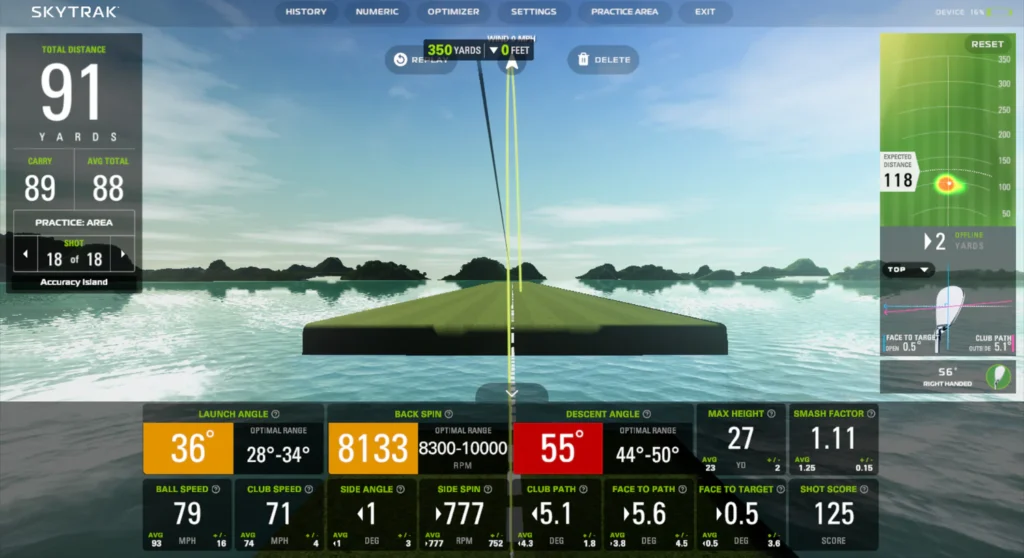
Step 7: Start Using Your SkyTrak Plus
Once everything is set up, you’re ready to start practicing!
- Load up the Practice Range: The SkyTrak app offers a virtual practice range where you can start tracking ball flight data and club metrics right away.
- Explore game modes: You can also explore different modes such as simulation software, practice modes, and multiplayer games to get the most out of your SkyTrak Plus.
Conclusion: Ready to Play
Setting up your SkyTrak Plus is a simple process. It unlocks a wide range of features to help you improve your game.
By following these 7 steps, you’ll be ready to track your performance and practice from anywhere, whether it’s in your garage, living room, or backyard.
With its combination of easy setup, advanced data tracking, and compatibility with top-tier golf simulation software. The SkyTrak Plus is a fantastic addition to any golfer’s toolkit. Now that your system is ready, it’s time to hit that first shot and start perfecting your swing!